

Clicking the Next button brings you to the Search Staff screen. From here you can search on Staff Members who will be part of this Group.
These Staff Members will have access to the data relating to all Clients, Carers and Facilities that have been added to the Group. You can add as many Staff Members as you wish.
To search on Staff, simply click on the Search button as highlighted in the screenshot below. All active Staff Profiles will be returned on the left hand pane of the screen. Alternatively you can use the search facility to search on specific details (e.g. First Name, Surname etc).
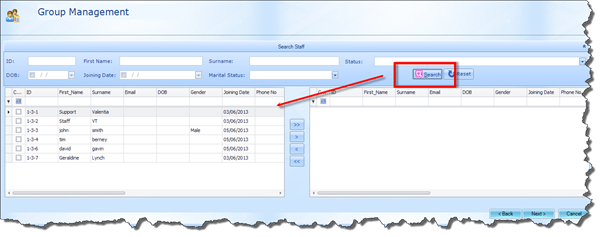
To select the required Staff Members, click on the check box beside their names and then click the arrow button highlighted below to move the Staff Members to the newly created Group:
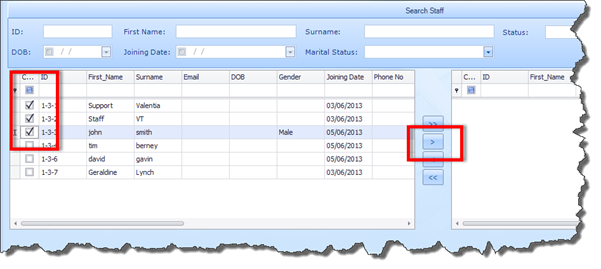
![]() You can also move all Staff Members into the Group
by selecting the Move All button.
You can also move all Staff Members into the Group
by selecting the Move All button.
Once the Staff Members appear in the right hand pane, they are part of the Group. However, if you have added anyone by mistake, you can remove them again by selecting that particular Staff Member and clicking the Remove Selected button, as illustrated below.