

The Addresses screen allows you to add multiple Addresses to a Carer’s Profile. It can be accessed via the ribbon bar on the Carer Profile, as illustrated
To add an Address simply click Add, enter the details in the box that opens, and then click the Add button at the bottom of the box. You can also locate the Address while the Add Address box is open by using the mapping system provided. After entering the Address, click on the small globe icon as shown below and you will be brought to the location on a map:
![]()
You may also wish to confirm the Address. This means that it will be saved in the system and other users will be able to easily find it in the future. To do this, click on the Confirm Address icon as illustrated:
![]() The Locate Address box will open. Click the Search
button and the system will search for the Address you have entered. Results
will be returned in the right hand field. Highlight the correct result and
click the Confirm Address button. Now the Address is recorded on the
application and the GPS coordinates are saved on the Carer’s Profile:
The Locate Address box will open. Click the Search
button and the system will search for the Address you have entered. Results
will be returned in the right hand field. Highlight the correct result and
click the Confirm Address button. Now the Address is recorded on the
application and the GPS coordinates are saved on the Carer’s Profile:
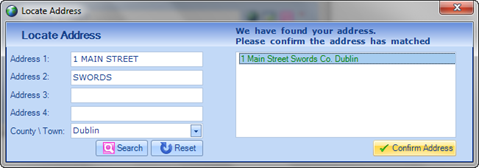
![]() If you have captured and confirmed Addresses for both the
Client and Carer Profiles, the system will generate GPS coordinates for each.
When assigning the Carer to a Client, you will then be able to see the distance
between the Carer’s and Client’s homes.
If you have captured and confirmed Addresses for both the
Client and Carer Profiles, the system will generate GPS coordinates for each.
When assigning the Carer to a Client, you will then be able to see the distance
between the Carer’s and Client’s homes.