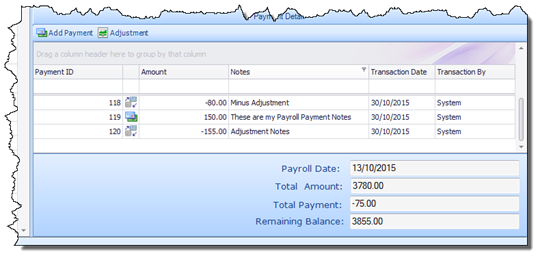The Adjustment button in the Payment Detail section allows you to deduct a defined amount from the Carer’s Payroll. To do so, select the Carer record from the Payroll section and click the Adjustment button. The Payment window will open, in much the same way as it did for adding Payments.
![]() This time however, the figure you
enter into the Amount field will be subtracted from the Carer’s
Payroll, rather than added to it. Once you have entered the required
amount and recorded any Notes, click Add and the Adjustment will appear
below, highlighted in orange. If you have made an error, you can click Remove
to delete it. You can add as many adjustments as you wish. Once you are
satisfied overall, click Save and the total amount you have recorded
will then be deducted from the Carer’s Payroll in the next run.
This time however, the figure you
enter into the Amount field will be subtracted from the Carer’s
Payroll, rather than added to it. Once you have entered the required
amount and recorded any Notes, click Add and the Adjustment will appear
below, highlighted in orange. If you have made an error, you can click Remove
to delete it. You can add as many adjustments as you wish. Once you are
satisfied overall, click Save and the total amount you have recorded
will then be deducted from the Carer’s Payroll in the next run.
All Payments and Adjustments will appear in the Payment Detail section of the screen, allowing you to view the following information:
§ The Payment ID (each Payment/Adjustment added is automatically allocated a Unique ID)
§ The Type of Payment (i.e. if it is a Payment or an Adjustment)
§ The Amount (this will appear as a plus or minus figure, depending on the Type of Payment)
§ Any Notes that were captured when the Payment/Adjustment was being added
§ The name of the user who recorded the Payment/Adjustment (displayed in the Transaction By column)