

The final screen on the Carer Leave Wizard allows you to set a Reminder. Here you can define the Reminder date and time along with capturing any notes required.
You can also define what User Roles on the system are will get the Reminder, but also if you wish just for individual Users to get this Reminder this can be done by selecting the Assign Users icon that appears beside the User Roles in the reminder screen below.
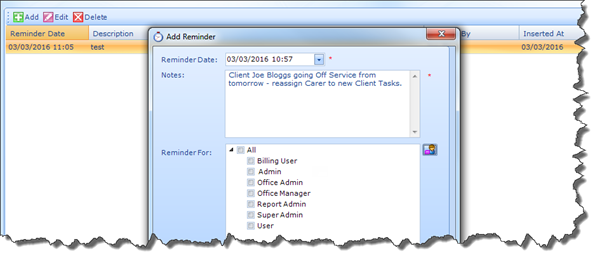
You can capture multiple reminders on one Leave record if you wish. At any time throughout the Leave Wizard you will also have the option of adding a document to the Leave record. The Docs button appears at the bottom of the screen and to upload a Document to Leave record, click on the Docs button; from here you can browse your local machine and upload a Document to the application.
Once you are satisfied with all of the details, click Finish to exit the wizard and save the Leave against the Carer’s Profile. If the Leave is set to In Progress, you can update its status by simply right-clicking on the record and selecting Approved.
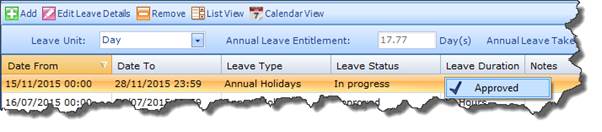
|
|
Even when the Leave has a status of In Progress, you can still enter instructions for the affected Tasks (i.e. Unassign, Cancel etc). As soon as you change the Leave Status to Approved, the instructions will take effect.
If a Client is Off-Service (meaning the Tasks assigned to the Carer are Cancelled) during the period that the Carer is going on Leave, those Tasks will still appear in the Carer Leave Wizard. The reason being that if the Client’s Off-Service is cancelled at any point, you will still have an opportunity to instruct the system on what actions to take for the Task in relation to the Carer’s Leave. |