

When capturing a Leave record on a Carer Profile, you are not required to enter an End Date, meaning that the Leave Period can be indefinite. However, if you do enter an End Date, the system will ask you how you wish to define the Leave Duration. You will be given the following four options:
§ Default Hours (Calculates the number of Leave hours according to the default number of hours per day configured at setup level. E.g. if the default number is 8 hours and the Carer is on Leave for three days, their Leave will be calculated as 24 hours.)
§ Manual Hours (Calculates the Leave according to the amount you specified in the Leave Taken field)
§ Scheduled Hours (The system will calculate the number of Leave hours according to the Carer’s scheduled hours only)
§ Availability Hours (The system will calculate the number of Leave hours according to the Carer Availability hours as defined in the Carer Availability screen in the Carer Contract Tab)
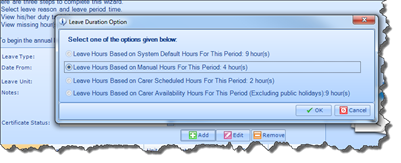
Once you have defined the Leave Duration you can then capture any Notes relating to this Leave record. In the event that this is a “Sick Leave”, for example, you can also capture certificate information on the Leave Wizard. Once you have captured information relating to the Leave Period, click on the green Add button.
![]() The newly added Leave record will appear in the grid
below, and you can then add another Leave record if you wish. You can add as
many Leave records at once if you wish. If you have made a mistake with the
details capture, simply select the record from the grid and click on the Edit
button. From here you can make any changes to the Leave record you wish.
The newly added Leave record will appear in the grid
below, and you can then add another Leave record if you wish. You can add as
many Leave records at once if you wish. If you have made a mistake with the
details capture, simply select the record from the grid and click on the Edit
button. From here you can make any changes to the Leave record you wish.
If you wish to remove this record entirely, simply select the record and click on the Remove button. The next screen in the displays a list of all Tasks that this Carer was Assigned to during the period that the Carer will be on Leave.
From this screen we can also see the Carers Supervisor and the Group the Carer is linked with.
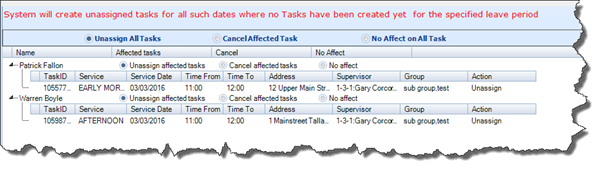
From this screen you have the option of carrying out any of the actions on these Scheduled Tasks:
§ Unassign the Tasks
§ Cancel the Tasks
§ Do Nothing to the Tasks (No Effect)
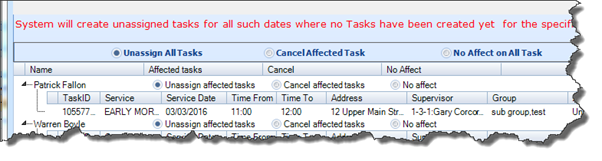
This can be done on an individual Client by Client basis, or alternatively you can opt to carry out the instruction on all Tasks scheduled to the Carer.