

This screen allows you to define particular configuration rules on the application in relation to the policy of individual organisations. It can be accessed via the Policy tab in the left hand panel.
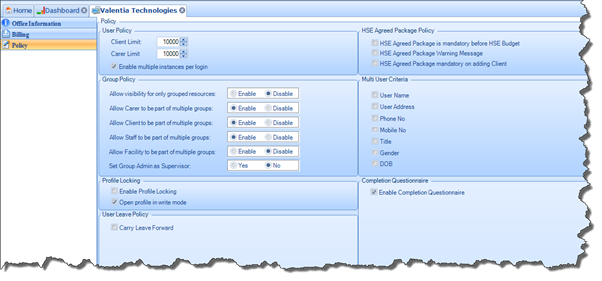
§ User Policy
This allows you to define a limit to the number of Carers or Clients who can be Active on the system at any one time.
§ Enable Multiple Instances Per Login
This allows you to define if a user of the system is allowed to be logged on to the system from multiple locations. Essentially, if this is allowed, a user will be able to log on to the system from the office and then log on from home without having to log off in the office first. If this option is not allowed, users will have to log off from one location before they can log on from another.
§ Group Policy
This allows you to define the rules in relation to Groups on the system. You can define if Carer/Client/Staff/Facility Profiles can be part of multiple Groups or only one. You can also define whether users can only see Profiles that are linked with particular Groups.
§ Profile Locking
Here you can define whether Profile Locking should be enabled. Profile Locking means that once one user opens a Profile, another user will not be able to edit any aspects of that Profile until the first user has closed it again.
When the Open Profile in Write Mode checkbox is checked, this means that Profiles will open in Write Mode by default and users will be able to carry out edits as they wish. If the checkbox is not checked, Profiles will open in Read Mode by default and users will be required to manually change the Profile to Write Mode before they can make any edits.
§ User Leave Policy
This section allows you to define if unused Leave can be carried forward into the next year.
§ HSE Agreed Package Policy
Here you can define the rules relating to how Client Profiles will behave when a Schedule is being added.
o HSE Agreed Package is mandatory before HSE Budget
When this rule is enabled, users will be required to capture the HSE Agreed Package information on the Client Contract screen before they can capture HSE Budget information.
o HSE Agreed Package Warning Message
This checkbox allows you to define whether a Warning Message should be presented to users in the event that the HSE Agreed Package figures are less than the Number of Hours or Billable Amount set for the Client’s Schedule.
This will also apply when users are updating individual Client Tasks and there is an increase in the number of hours provided to the Client, causing the hours/amount to exceed the HSE Agreed Package figures.
o HSE Agreed Package mandatory on Adding Client
This allows you to define whether adding the HSE Agreed Package information is mandatory when adding a new Client Profile.
§ Multi User Criteria
This allows you to configure a duplication check when a Profile is added to the application. By simply checking any of the boxes, you ensure that these particular fields will be examined as part of the duplication check, i.e. User Name, Phone Number, Title, etc. This only applies to Carer and Client Profiles.
§ Completion Questionnaire
Here you can define whether, when updating a Profile Status, the user carrying out the Update should be presented with a Questionnaire based on the status they are updating the Profile to. The Questionnaire itself must be created in the Maintenance>Lookups area of the application.