

From this interface you can also add a new Schedule to a Client’s Profile. First, search on the Client’s name in the Client Search field. Once the relevant Client has been returned, click Add, as illustrated in the screenshot below.
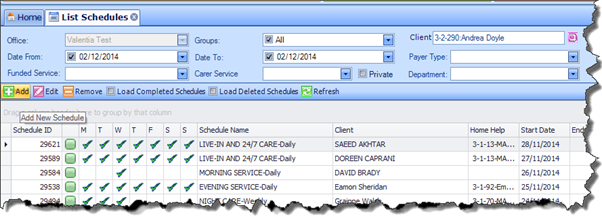
The Scheduling Wizard will automatically open, allowing you to capture all pertinent Scheduling information.Proceed through the Scheduling Wizard as normal, and when you finish the process, the new Schedule will be saved onto the Client’s Profile. Please refer to Creating a Schedule for full details.