

The Billing History screen shows you a Client’s Billing History laid out in a Billing Report. It can be accessed via the ribbon bar on the Client’s Profile, as illustrated below.
|
|
If you cannot see the tab in the ribbon bar, click the right arrows (marked in red) to access the drop down list where the rest of the tabs are stored. |

When you access Billing History, you will see all Completed and Confirmed Tasks that occurred on the current day. You can view Tasks for any period using the date parameters in the top right hand corner of the screen.
![]() You can also define the type of Billing you wish to see. You
can opt to:
You can also define the type of Billing you wish to see. You
can opt to:
§ Include Expenses
§ Show Billing
§ Show Only Confirmed Visits
Once you have selected the required dates and the relevant options (outlined in points a-c above) you can generate the Billing History Report. As with all Reports on the InnovaCare application, you can export Billing Reports, email them, or save them to your local machine.
When the Report has been generated, you will be able to view all billing information relating to the Task you have selected.
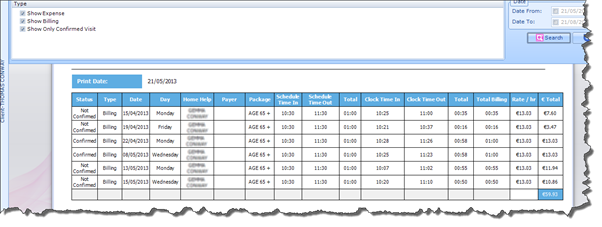
This Report will display the following information:
|
§ The Task ID § The status of the Billing on each Task § The type of Billing (I.e. Billing, Expense, etc) § The date, day and name of the Carer who attended the Task § The Payer and Package the Task relates to § The scheduled clock in/out of each Task
|
§ The total number of hours scheduled for each Task § The actual clock in/out time of each Task § The actual total number of hours worked during each Task § The total billing time for each Task § The hourly rate for each Task § The total amount calculated for each Task
|