

The Caller Details section allows you to capture information in relation to the person who has sent in the Referral. This may be the Client’s GP or a hospital that the Client is being discharged from.
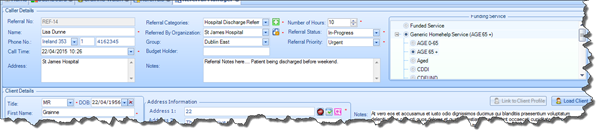
Here, you can record the following information:
§ Referral No à This number is automatically populated by the system after a Referral has been saved on the application. You cannot edit this field.
§ Name
§ Phone number & contact details
§ Call time à This is automatically set to the current date and time but you can adjust it if you so wish.
§ Referral Category à You can update Referral Categories directly from this screen by selecting the Add button beside the Referral Category field.
§ Referred by Organisation à You can update the Referral organisation directly from this screen by selecting the Add button beside the Referred by Organisation field or choosing an option from the drop down list.
§ Group à If you wish, you can add a prospective Client to a Group directly from this screen. For more information on Groups please refer to the Group Management section of this document.
§ Budget Holder à Here, you can capture the name of the Client Budget Holder (in other words the Department Contact).
§ Notes
§ Number of Hours à This refers to the number of Care hours that may be required for the prospective Client once they become an Active Client.
§ Referral Status à There are two Referral statuses on the application: In Progress and Complete. When you add a Referral, it is set to In Progress by default. This means that the Client is Pending but not yet Active. You can only update a Pending Client to Active once you have switched the Referral status to Complete.
§ Referral Priority à Here you can select the Priority of the Referral. This is a mandatory field and by default will be empty. The following are the Referral Priority options:
§ Urgent
§ High
§ Medium
§ Low
§ Funded Service à Here you can capture the type of Funding that will be available for the prospective Client if they become Active.
§ Finish Date à Allows you to capture the estimated End Date of the required care for the perspective Client.