

Sometimes one Client will have multiple Schedules that are the same in certain respects (e.g. same Task times and duration) but different in others (e.g. Funding).
Instead of carrying out every step of the Scheduling Wizard several times, you can simply Copy & Paste the entire Schedule
You can either paste an existing Schedule to the current Client Profile, or alternatively select a different Client to copy this Schedule to. To carry out this function, simply select the Schedule you wish to copy and click Copy, as illustrated below:
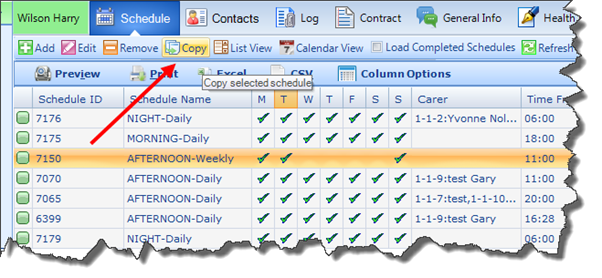
The Copy option will then change to a Paste option. By clicking Paste, you can paste the Schedule into either the current Client profile or a different Client Profile:
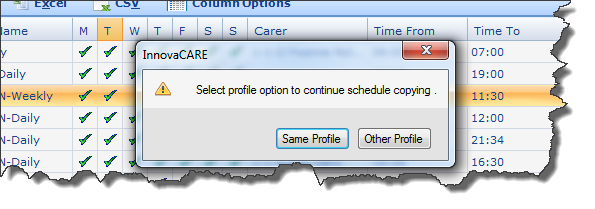
If you choose Other Profile, a Search Client screen will open, allowing you to search on all Client Profiles on the application. Once you select a Client Profile, the Schedule will appear on it:
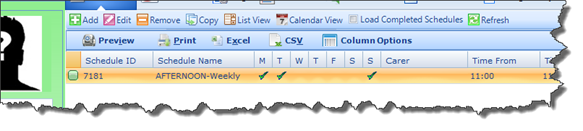
|
The following information will be automatically copied into this newly created Schedule: § Service Name § Scheduled Start and End Time § Recurrence Pattern § Range of Recurrence § Billing Information (If captured in original Schedule) § Funding Information
|
Important Points to Note § This Schedule will be Unassigned, as the Assigned Carer details are not copied over. § Regardless of whether you assign Carers to this Schedule or leave it Unassigned, the original Schedule will not be affected in any way. § The newly created Schedule will be an entirely separate Schedule with its own Schedule ID, and all normal rules that apply to a Schedule will apply here as well.
|