

When we are creating a Schedule on a Client Profile and Assigning the Schedule to a particular Carer, within the Client Scheduling Wizard we have the option to mark these Assigned Hours as “Extra Hours”:
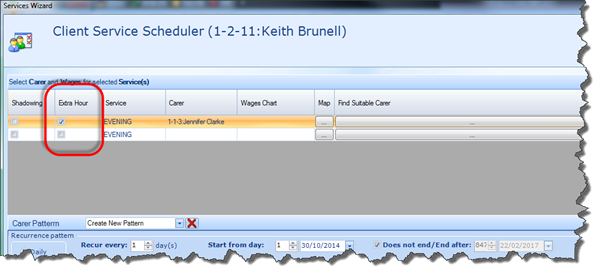
This Report allows you to view all Scheduled Tasks where the Extra Hours checkbox has been checked in the Scheduling Wizard, as illustrated above. This report can be used to view how many “Extra Hours” have been assigned to Carers and may be used as an indicator of assigned hours outside of their regular number of working hours.
|
Search Parameters |
Definition |
|
Groups |
Allows you to search by Group |
|
Department |
Allows you to search by the Department (as captured in the Billing screen of the Scheduling Wizard) |
|
Contact |
Allows you to search by the Department Contact linked to the Schedule (as captured in the Billing Chart screen of the Scheduling Wizard) |
|
Date From |
Allows you to define the start date of the search period |
|
Date To |
Allows you to define the end date of the search period |
|
Schedule Status |
Allows you to search by the Status of the Schedule (i.e. Active, Completed, Deleted) |
|
Carer |
Allows you to search by individual Carer and the report defaults to search by All Carers on the system. |
|
Columns In Report |
Data Displayed |
|
Category |
Task’s Funding Category as captured on the last screen of the Scheduling Wizard |
|
Service Name |
Name of the Service being provided to the Client, as captured on the last screen of the Scheduling Wizard |
|
This is the date that the Client visit has been scheduled to take place |
|
|
Scheduled Visit |
The Task ID of the individual Task |
|
Scheduled Hours |
Number of hours scheduled for the Task |
|
Performed Hours |
Number of hours actually worked for the Task |
|
Total Scheduled Visits |
The total number of scheduled visits in the report |
|
Total Scheduled Hours |
The Total number of scheduled hours in the report |
|
Total Preformed Hours |
The Total number of Hours actually completed in the report |