

The Field Selection tab allows you to select from a number of fields captured in the Application relating to the various different Modules we have on InnovaCare and from here, select the desired fields to begin creating your report.
The first thing you are required to do is select from the “Category” dropdown field. This illustrates to you all areas on the Application that Ad-Hoc Reports can be based on. See the screen shot below for a list of all available categories on Ad-Hoc Reports.
|
|
From here you can select from: § Client Profile § Carer Profile § Tasks § Export Invoice § Export Wages § Staff § Facility § Schedule § Complaints § Feedback § Assessment Board |
All available Categories are outlined below in the Report Categories section of this document.
Once you have selected your desired Category, all fields that are available for Ad-Hoc Reporting within this Category will then be presented to you on the left hand pane of the screen. For example, in the screen shot below this illustrates that the “Task” category has been selected.
|
|
When we then expand on the Task results illustrated on this left hand pane, all the fields, relating to Tasks will be available for us to use in our Ad-Hoc Reports. You can select any of the fields, by selecting the checkbox beside the field name to include in your report.
Directly below the Field names there are useful Select All and Deselect option also available for Field selection.
|
To include the selected Fields in the report you are creating click on the “Add Columns” button, as illustrated below. This will effectively pull all of the selected fields into the Fields area of the screen. Each field will then be illustrated in the Report as a Column.
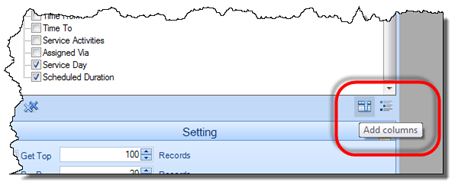
The fields will all appear as illustrated in the screen shot below.
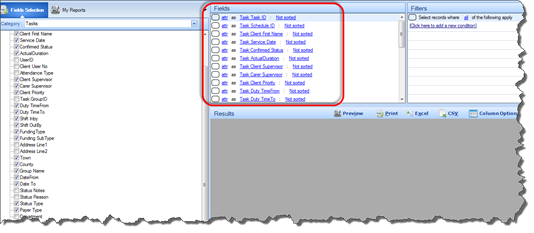
You can run this report now if you wish, by clicking on the Execute button that appears on the bottom right hand corner of the screen. Once you click on the Execute button a report is produced illustrating all data relating to the fields you have just included in your report.
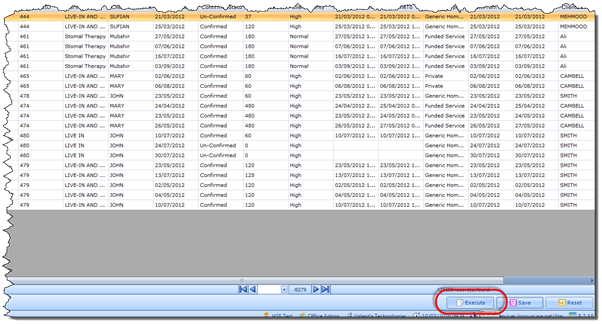
Each and every Task that is captured on the system will be included in this report, because no Filters have yet been applied. This includes all Historical Tasks, and future tasks so the volume of data here, for example, will be quite high.
In order for you to run more detailed reports and to retrieve more refined data you may wish to apply Filters to this report.