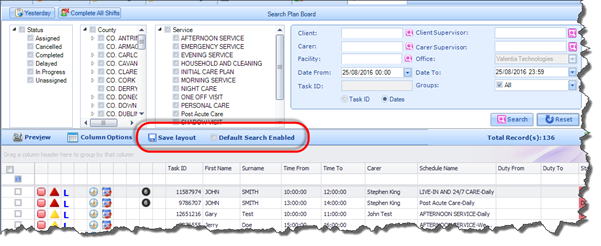|
|
The Plan Board tab illustrates all of your Scheduled Tasks and their respective information, in essence providing you with a key vantage point from where you can best manage your services. By default, the Plan Board only shows Tasks scheduled for the current day. However, you can adjust the date parameters and search by any period you wish.
The Plan Board can be accessed via the Monitoring module, as shown in the screenshot.
The screen is separated into two main sections, a Search area and a Display Table. From here, you will be able to carry out a wide range of actions concerning the listed Tasks.
|
When you initially open the Plan Board the Search Area will be minimized and you will be required to expand on this using the double arrow expand button on the search ribbon bar. Also, no results will be displayed on the screen initially.
To view Tasks on the Plan Board you must firstly expand the search and click on the Search button.
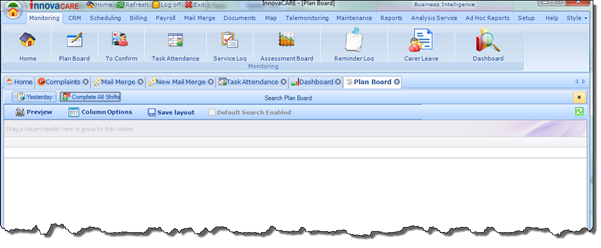
Once you do this all Searched Tasks will be displayed in the Results pane below. The reason fo this is to ensure full optimization of this screen so that it works well for users. If for example there were 6,000 scheduled Client Visits in one day, it means each time the user loads the screen, 6,000 records will load onto the screen.
So this give you the opportunity to refine your search if you don’t wish to view all Scheduled visits for the current day. Alternatively, you can simply use the “Default Search Enabled” function to ensure all Tasks are displayed by default. Checking this checkbox and clicking the “Save Layout” button ensures each time you open the Plan Board, all Tasks will load on the screen: