

Once you have selected the Profile Type and the Profile section, click on the Next button to travel to the second step in the process. Here, you will be required to select the Profiles you wish to update.
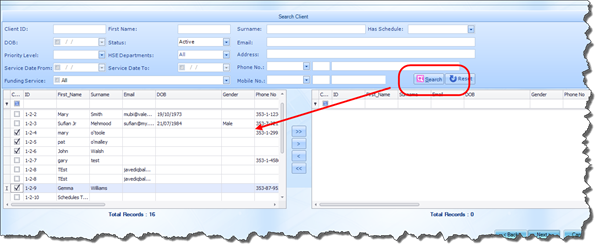
To search for Profiles, click on the Search button as highlighted in the screenshot above. All active Profiles will be returned on the left hand pane of the screen. (If you have previously selected Carers, then all Carers will be returned; if Clients, then all Clients will be returned). You can also use the fields in the search area to specify the criteria you want to search by (e.g. First Name, Surname etc); then when you click Search, results will be limited to those matching the data you have entered.
To select the required Profiles, simply click on the check box beside the Profile name and click on the arrow button highlighted in the screenshot below to move the selected Profiles to the “Selected” pane on the right hand side of the screen:
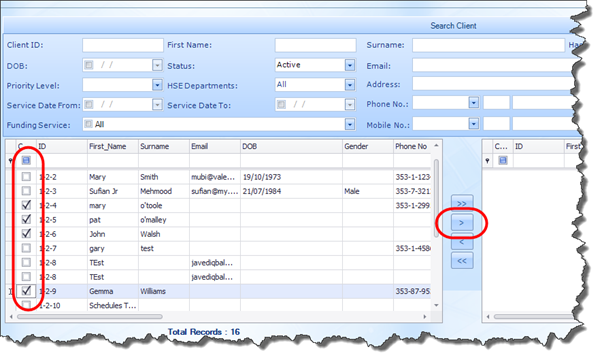
You can also move all Profiles at once by clicking the Move All button. If you find that a Profile has been added in error, you can always remove the Profile by simply selecting it and clicking on the Remove Selected button (i.e. the arrow pointing the opposite direction).