

From the Payroll Detail section of the screen you are able to reverse the Payment for individual Tasks (i.e. redirect the Payment to a different Carer). To do so, select the Task record you wish to reverse Payroll for and click Reversing, as illustrated below:
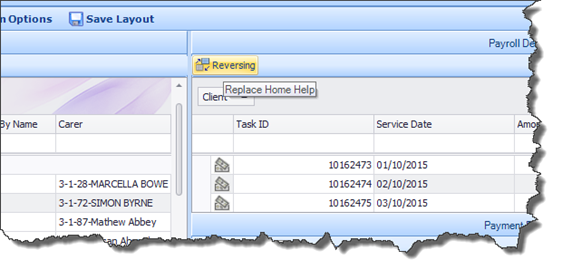
A message will appear, asking if you wish to continue. If you click Yes, a search window will open, allowing you to identify the Carer you wish to redirect the Payment to. Once you have selected this Carer, the amount being reversed will be subtracted from the first Carer’s Payroll and added to the second Carer’s in the subsequent Payroll run.
Payroll Reports generated for this period will include the same Task ID under both Carers, as they both have Payment activity relating to that one Task. Essentially, a minus figure will be displayed in the Adjustment column for the first Carer, and a plus figure in the Adjustment column for the second Carer, as illustrated below:
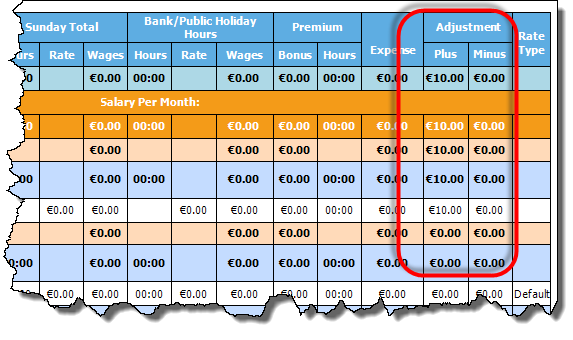
Once a Payroll record has been reversed, the record will be updated and the Notes column in the Payroll Detail section of the screen will display the name of the Carer to whom this Payment has now been sent.