

|
|
The top section of the search facility allows you to search on a Carer. If you access Rota View via a Scheduled Task on a Carer/Client Profile, then the Primary Carer field will already be populated with the name of the Carer the Task in question has been assigned to.
However, if this Task is Unassigned, the Primary Carer field will be empty, and you can use the pink search icons to search for any Carer you wish.
Once you have found the required Carer, click the Load button and that Carer’s Schedule will be displayed in the top calendar (the Primary Carer Calendar) in the main pane.
You can bring up a different Carer Schedule at any time by carrying out another search using the search facility and then clicking Load.
You can also view a Carer’s availability by clicking on the Show Carer Availability checkbox. Then when the Carer’s Schedule is displayed, you will be able to see the Availability of the Carer as well as the Tasks they are currently assigned to.
|
Alternatively, you can click Load without populating the Primary Carer field; this will return a list of all Carers active on the application in the Primary Carer section. From here, you can select any Carer you wish and bring up their Schedule in the top calendar.
The results are displayed alphabetically by Carer First Name. Expanding on the Carer Name will illustrate to you all the Client Schedules that this Carer is currently Assigned to. You can choose to view all the Clients the Carer is Assigned to, or alternatively unchecking the checkbox beside their name will exclude this Clients Tasks from the Calendar in the Rota View screen.
|
The bottom section of the search facility is the Secondary Carer section. If you are reassigning a Client’s Task from one Carer to another, the Carer who the Task is being reassigned to is known as the Secondary Carer.
You can use the search facility to search for a specific Secondary Carer, or by simply clicking Load you can bring up a list of all active Carers in the Secondary Carer section. Then, when you select a Carer from this section, their Schedule will appear in the bottom calendar (the Secondary Carer Calendar) in the main pane. Once you have found and selected both a Primary and Secondary Carer, you will be able to compare their Schedules in the main pane.
The results are displayed alphabetically by Carer First Name. Expanding on the Carer Name will illustrate to you all the Client Schedules that this Carer is currently Assigned to. You can choose to view all the Clients the Carer is Assigned to, or alternatively unchecking the checkbox beside their name will exclude this Clients Tasks from the Calendar in the Rota View screen.
|
|
Once you have found and selected both a Primary and Secondary Carer, you will be able to compare their Schedules in the main pane.
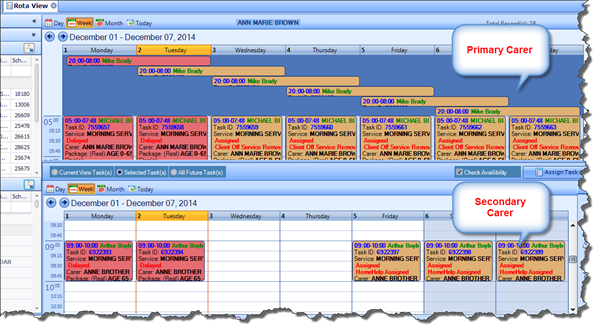
From here, you can carry out any of the following:
§ Reassign individual/selected Tasks from Primary Carer to Secondary Carer
§ Reassign all Tasks in the Current View from Primary Carer to Secondary Carer
§ Reassign all Future Tasks from Primary Carer to Secondary Carer