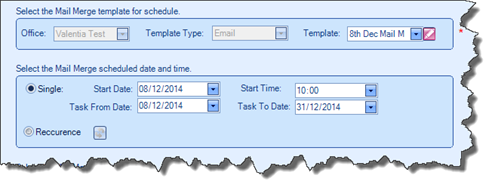Open the Mail Merge Wizard through either the Templates screen (by clicking Mail Merge in the top left corner) or the Mail Merge screen (by clicking Add in the top left corner). Once the Mail Merge Wizard is open, you will be able to define the necessary details. After defining the Batch Name, set the Profile Type which will receive the Mail Merge to Carer.
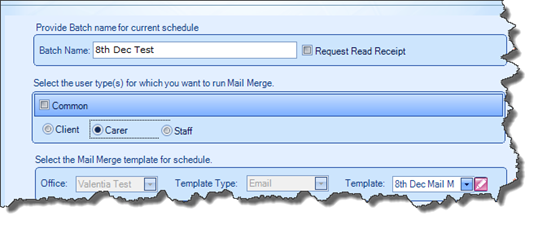
Then select the Template you created which contains the Carer Schedule Bookmark.nNext, define when the Mail Merge should be sent. The difference between this Mail Merge and others is that by selecting a Template that contains a Carer Schedule Bookmark, you will enable the following fields:
§ Task From Date
§ Task To Date
These define the period the Schedule you are sending conforms to, so all Tasks assigned to the Carer between these dates will be included in the Schedule.