

You can update a Billing Chart at any time, regardless of whether or not they are linked with Live Client Schedules. To update the Billing Chart, simply double click on the Chart in question. This will open the Update Billing Chart window, allowing you to make all the changes you need, including to Payer Types, Departments and Contacts.
If you are updating a Billing Chart that is currently linked with a Live Client Schedule, a message will appear, alerting you to all the Schedules linked with this Billing Chart. You will then be given two options:
|
§ Option 1 You can opt to update the Billing Chart AND implement this change on all Client Schedules that are currently linked with the Billing Chart. Subsequently, all current Schedules linked with this Billing Chart will have the updated Rates applied to them.
|
§ Option 2 You can opt to update ONLY the Billing Chart. This means that all Schedules which are currently linked with the Billing Chart will be calculated against the Rates that applied prior to the updates.
Only Client Schedules that are linked to the Billing Chart after the updates have been applied will be calculated against the new Rates. |
|
|
If a Task has already been Completed and Confirmed based on the old Rate, you must Reconfirm it via the To Confirm screen in order for the new Rate to apply. Please refer to the Reconfirming Billing section of this document for more details. |
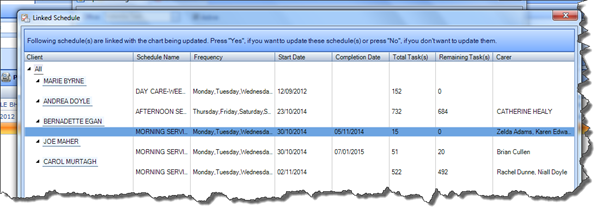
You can also update the Rates applied in Billing Charts based on individual Client Schedules. Please refer to Client Profile > Create Schedule > Update Billing Chart Rate