

In order to show you how to build a Report, we will build one ourselves.
The first step is to define what we wish to see in the Report. For the purposes of our example, we want our Report to show the complete number of Clients on the application, broken down by Age and Gender. So we only have three elements to worry about:
§ Client Count
§ Age
§ Gender
In order for these elements to populate the Report, we must drag them from the left hand pane and drop them into the relevant area of the Pivot Grid in the top left corner of the right hand pane (we will show you exactly where below).
First we select our Measure in the left hand pane, which is Client Count. We drag and drop it into the Drop Data Items area of the Pivot Grid, as illustrated in the screenshot below:
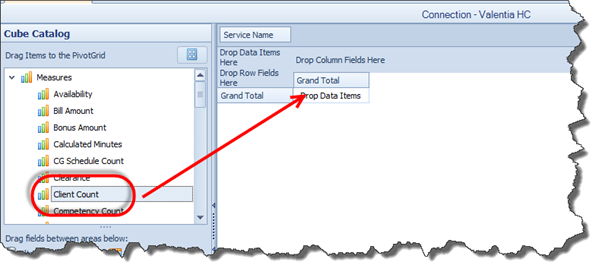
If we hover our Measure over the Data Item area, small arrows will appear to indicate that we can now “drop” it. Once Client Count is dropped into the correct area, a full Client Count will automatically appear, meaning that we have successfully included our Measure in the Report.
Next, we add the Age Dimension by dragging and dropping, just as we did with Client Count. However, this time we drop Age into the Column Field area. This means that the Report will now be divided into columns based on Age Bracket, as shown in the screenshot below:
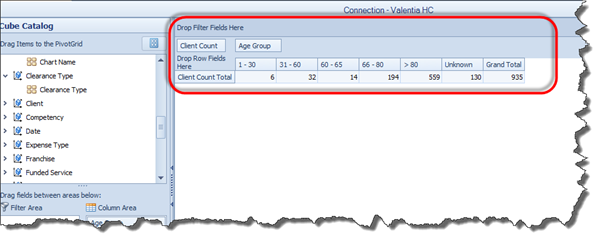
Alternatively, we could drop Age into the Row Field area, in which case the rows would be divided according to Age Bracket. The important thing to remember is that if you put one criteria in the Column Field area, you should put the other in the Row Field area; this makes the table easier to read.
Next we select our second Dimension, Gender, and drag and drop it into the Row Field area. As you can see in the screenshot below, the Client Count is now neatly broken down according to the Age and Gender of the Clients:
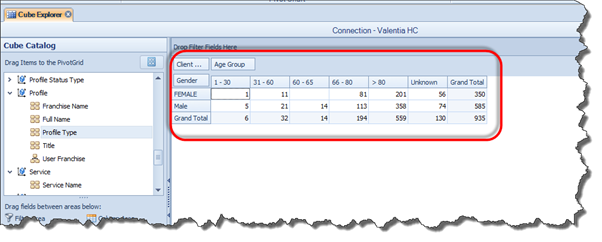
Once we are happy with our Report and the breakdown of the data we have compiled, we can print or export the Report.
|
|
Please Note: A Report can be as simple or as complex as you wish, and there is no limit to the number of Measures and Dimensions you can add. |