

|
|
All Tasks on the Plan Board have a colour code that indicates the status of the Task. This colour code is located in the very left hand column of the Display Table, as shown in the screenshot.
There is a key at the bottom of the screen (see screenshot below) that tells you what each colour code represents. The key will also tell you how many Tasks have a particular colour code. |
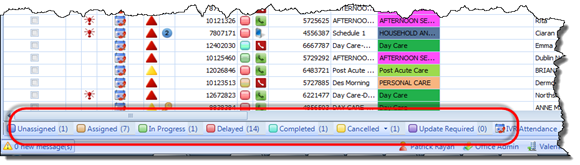
If you click on a colour code, the Plan Board will only display Tasks that have the corresponding status.
For example, selecting the Assigned Status from the bottom of the screen will ensure that only Assigned Tasks are displayed on the Plan Board – all other Tasks will be effectively hidden.
|
You can then simply unselect this button to clear the filter, or you can click the Refresh button (the green icon in the screenshot) at the top of the screen to reset the default values.
It is worth noting that the total number of Tasks on view will always appear next to the Refresh button, as shown in the screenshot. |
|