

When you open the To Confirm screen, the display table will show all of the Completed Tasks for the current day. You can change this and sort the Tasks in any order you wish by simply selecting the column heading you want to sort by. For example, here we have opted to sort the To Confirm screen by the Duty From column:
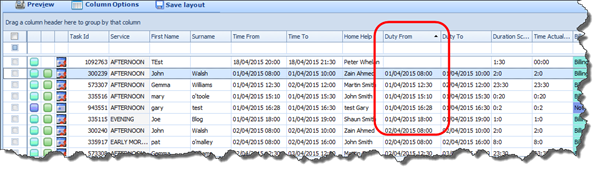
|
|
Each Task on the To Confirm Screen has a corresponding colour code which indicates that Task’s Confirmation Status. This colour code can be seen in the very left hand column on the Display Table, as shown in the screenshot.
There is a Key at the bottom of the screen that tells you what each colour indicates.
|

![]() By clicking on one or more of these Status Types in the
Key, you can filter the Table to display only Tasks that have that status. For
example, selecting the Not Confirmed status will ensure that only
Tasks that are designated Not Confirmed will be displayed.
By clicking on one or more of these Status Types in the
Key, you can filter the Table to display only Tasks that have that status. For
example, selecting the Not Confirmed status will ensure that only
Tasks that are designated Not Confirmed will be displayed.
Simply unselect this button to clear the filter, or click on the Refresh button (green icon) at the top of the screen to reset the default values. It is worth noting that the total number of Tasks on view will always appear next to the Refresh button.