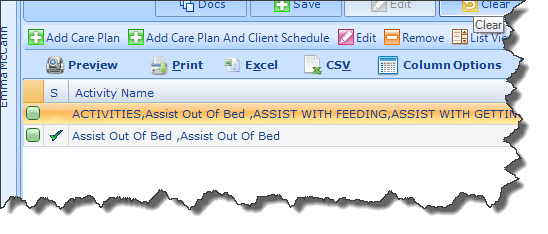When you click Add Care Plan and Client Schedule, the Client Scheduling Wizard will open, allowing you to enter all details relevant to the Schedule (Please refer to
Creating a Schedule for full details on how to create a Client Schedule.) In this instance, the checkbox Add Selected Activities to Client Care Plan will be checked by default and you will be unable to uncheck it. All Activities, dates, times, etc that are captured in this Scheduling Wizard will then appear in the Client’s Schedule and on the Client’s Care Plan screen.
On the Care Plan screen you can easily tell if a Care Plan is also a Client Schedule because the column entitled S will be checked, indicating that this is a Client Schedule, as shown in the screenshot below.