

To create a Standalone Task, simply right click on the Captured Attendance in question and select Create a Task.
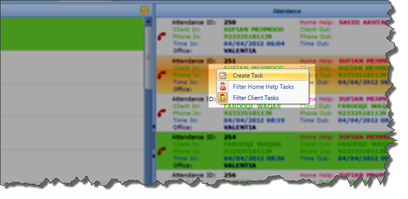
Once you select this option, you are brought to the Standalone Task Wizard. From here you can capture all of the relevant details pertaining to this Task.
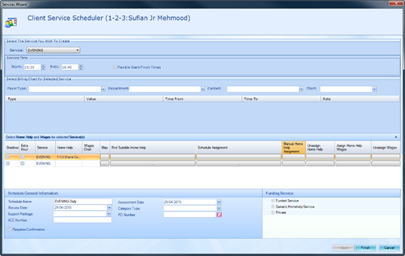
If you decide not to create a Standalone Task, the Captured Attendance will remain an orphan visit and will never appear on the Plan Board, To Confirm screen, or, subsequently, in Billing and Payroll.
By creating a Standalone Task, you are ensuring that the orphan visit eventually appears in Billing and Payroll, and that the relevant Client and Carer are billed and paid as appropriate.
Creating a Standalone Task differs from the standard Scheduling Wizard in the following ways:
§ All of the data is captured on one screen.
§ You must select the service that the Task is associated with.
§ You cannot define the pattern for this Task. Instead, the system uses the time and date the Carer clocked in/out via IVR to define the pattern.
§ You must assign a Billing Chart to the Task – if you do not, no Billing will be calculated for the Task.
§ You cannot assign a Carer to this Task. Instead, the Carer who clocked in/out via IVR will be regarded as the Task’s Carer.
§ You must define the Funding Category & Subcategory that is to be associated with the Task.