

By default, the Plan Board will initially load all of the current day’s Tasks. However, if you uncheck the Default Search Enabled checkbox, click Save Layout and then reopen the Plan Board, the board will now appear empty and you will be required to click on the Search button to view Tasks.
This is useful for agencies that have a large daily caseload, and improves the system performance in relation to the Plan Board screen.
By default, the Tasks are listed according to their scheduled time, with the earliest at the top.
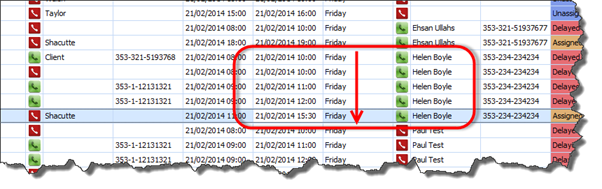
You can sort the table according to other criteria by simply selecting the relevant column heading. For example, if you click on Surname, the Tasks will be ordered alphabetically according to Clients’ surnames. The same goes for Client Priority, Task Status, Service Name, etc. Once you have ordered the table as per your requirements, click Save Layout to set this order as the new default.
![]() You can also drag the title of any column and drop it into
the screen header, which will group all Tasks on the Plan Board by whichever
title you have selected, as shown in the two screenshots below.
You can also drag the title of any column and drop it into
the screen header, which will group all Tasks on the Plan Board by whichever
title you have selected, as shown in the two screenshots below.
You can drag as many of the titles over to the screen header as you wish: the more you add, the more detailed the breakdown will be. For example, if you add Carer to Service, your Plan Board will be broken into Service Types, and then each Service Type will be divided into the different Carers who carry it out.