

There is a tool in the Client Scheduling Wizard that allows you to manage a Carer’s Assignment Pattern and define different Daily/Weekly/Monthly patterns for multiple Carers. This means that different Carers can be assigned to cover different parts of the overall Client Schedule.
For example, you can assign two Carers to the one Client Schedule, with one Carer working Monday to Wednesday the first week and Thursday to Sunday the second week, while the second Carer will work Thursday to Sunday the first week, and Monday to Wednesday the second week.
The Carer Pattern tool is located on the Assign Carer screen, as shown below:
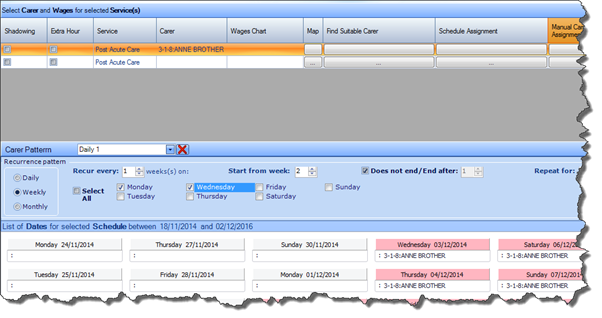
In order to fully understand how the Carer Pattern tool works, consider the following scenario:
You have one Client Schedule Monday – Sunday and two Carers covering different days.
1. Carer A covers Monday – Wednesday (WEEK 1)
2. Carer A covers Thursday – Sunday (WEEK 2)
3. Carer B covers Thursday – Sunday (WEEK 1)
4. Carer B covers Monday – Wednesday (WEEK 2)
Assign both Carers to the Client Schedule either through Find Suitable Carer, Schedule Assignment or Manual Carer Assignment. (To assign the second Carer, simply click on the second bar below the appropriate option, as highlighted in the screenshot):

Once you have selected your Carers, the first Carer (Carer A) will be automatically assigned to all Tasks in this Schedule, and the system will create a “Daily 1” Carer Pattern. You can remove this pattern by simply selecting the “Daily 1” from the Carer Pattern drop down list and clicking Remove Pattern as illustrated below:
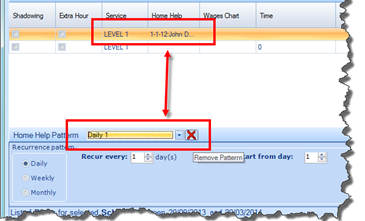
This means that Carer A will no longer assigned to all Tasks in the Schedule. Once you do this, you will be able to create a new pattern for Carer A:
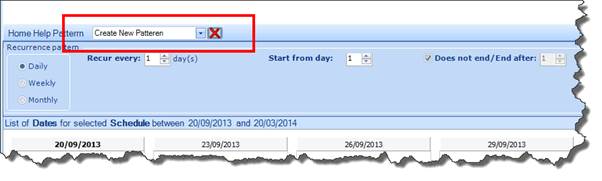
![]() Now you can assign Carer A to the Monday – Wednesday
Tasks every first week. The following steps will need to be taken:
Now you can assign Carer A to the Monday – Wednesday
Tasks every first week. The following steps will need to be taken:
1. Highlight Carer A
2. Go to Recurrence Pattern
3. Select Weekly
4. Select days (Monday - Wednesday)
5. Select “Recur every 2 weeks”
6. Select “Start from week 1”
7. Click Assign Carer Task
![]() Once you have added the first pattern for Carer A, you
will see it appear in the Carer Pattern drop down list as “Weekly
1”. Now you will need to assign Carer A to cover the Thursday –
Sunday Tasks every second week, starting from Week 2. This means creating a
second Pattern for Carer A. To do this, again highlight Carer A at the top of
the screen and select Create New Pattern from the Carer
Pattern drop down list:
Once you have added the first pattern for Carer A, you
will see it appear in the Carer Pattern drop down list as “Weekly
1”. Now you will need to assign Carer A to cover the Thursday –
Sunday Tasks every second week, starting from Week 2. This means creating a
second Pattern for Carer A. To do this, again highlight Carer A at the top of
the screen and select Create New Pattern from the Carer
Pattern drop down list:
Now assign Carer A to the Thursday – Sunday Tasks,
recurring every two weeks and beginning Week 2.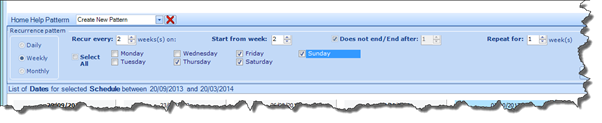
Once you’ve done this, click the Assign Carer Task button and you will see a second pattern (Weekly 2) appear in the Carer Pattern drop down list. So Carer A is now assigned to the following two patterns:
§ Weekly 1 à Monday – Wednesday every second week, starting From Week 1
§ Weekly 2 à Thursday – Sunday every second week, starting From Week 2
Now you need to assign Carer B. As per above, the patterns for Carer B are:
§ Monday à Wednesday (WEEK 2)
§ Thursday à Sunday (WEEK 1)
Highlight Carer B. In the Recurrence Pattern section select Weekly and check Monday – Wednesday. Select “Recur Every 2 Weeks” and “Start from Week 2”. Then click Assign Carer Task.
Carer B will be assigned to the required Tasks and a new pattern created.
Repeat these steps, this time assigning the Carer to the Thursday – Sunday Tasks, starting Week 1 and recurring every 2 weeks. Then click Assign Carer Task.

|
|
You can easily see what patterns are saved under any Carers by highlighting a Carer in the Assign Carer screen and checking the Carer Pattern drop down list. |