

This Report provides details of all the Hours and Wage Amounts Confirmed for Carers within the specified time period. It is ordered by Carer Surname and Date, and you can run this Report for All Carers or search by an individual Carer.
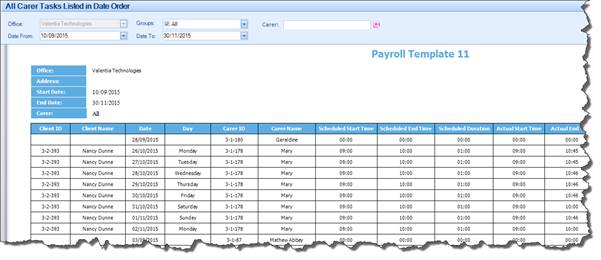
|
Search Parameters |
Definition |
|
Groups |
Allows you to search by Group |
|
Carer |
Allows you to search by Carer (Default = All Carers) |
|
Date From |
Allows you to define the start date of the search period |
|
Date To |
Allows you to define the end date of the search period |
|
Columns In Report |
Data Displayed |
|
Client ID |
Client’s ID Number |
|
Client Name |
Client’s Name |
|
Date |
Date the Task was scheduled to take place |
|
Day |
The Day the Task was scheduled to take place |
|
Carer ID |
ID of the Carer |
|
Carer Name |
Name of the Carer |
|
Scheduled Start Time |
Scheduled start time of the Task |
|
Scheduled End Time |
Scheduled end time of the Task |
|
Scheduled Duration |
Scheduled Duration of the Task |
|
Actual Start Time |
Actual start time of the Task |
|
Actual End Time |
Actual end time of the Task |
|
Actual Duration |
Actual Duration of the Task |
|
Rate Per Hour |
Carer’s Hourly Rate for this particular Task |
|
Total Pay |
Total Wage amount earned by the Carer for each Task based on the Confirmed Duration and the relevant Wage Chart |
|
Adjustment Plus |
This column will be populated in the event that a Task worked by the Carer was paid to a different Carer, in error, in a previous Payroll Run. Once the task is Reversed in the Payroll Payment screen, the adjusted figure will be included in this payroll run for the correct Carer. Refer to Reversing a Payment section of this document for full details on how this can done. |
|
Adjustment Minus |
This column will be populated in the event that this Carer was paid for a Task that they didn’t actually work. It was paid to this the Carer in error, in a previous Payroll Run. Once the task is Reversed in the Payroll Payment screen it, the adjusted figure (amount paid in error) will appear in this column, indicating that this amount should be subtracted from the overall Wage amount for this Carer. Refer to Reversing a Payment section of this document for full details on how this can done. |
|
Grand Totals |
Displays grand totals |